- Genobioinfo cluster (2022)
To connect to Genobioinfo cluster, frontals servers's hostname is:
genobioinfo.toulouse.inrae.fr
All systems implementing SSH can be used to connect yourself to front-end servers (Windows, Linux, MacOS).
You access the platform via a command line SSH connection (MobaXterm on windows).
To access via SSH, you must have a user account.
To request a user account please complete the following form: Ask for an account
Download and install the portable edition at this url: https://mobaxterm.mobatek.net/download-home-edition.html
Launch MobaXterm and select "New session":
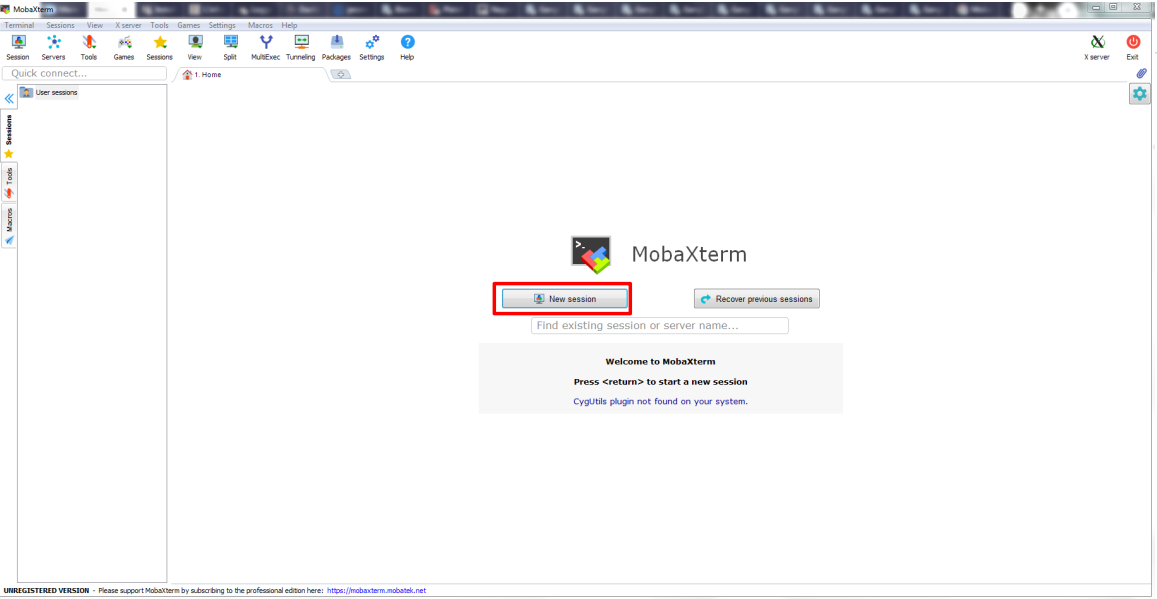
Indicate the hostname (genobioinfo.toulouse.inrae.fr ) and username:
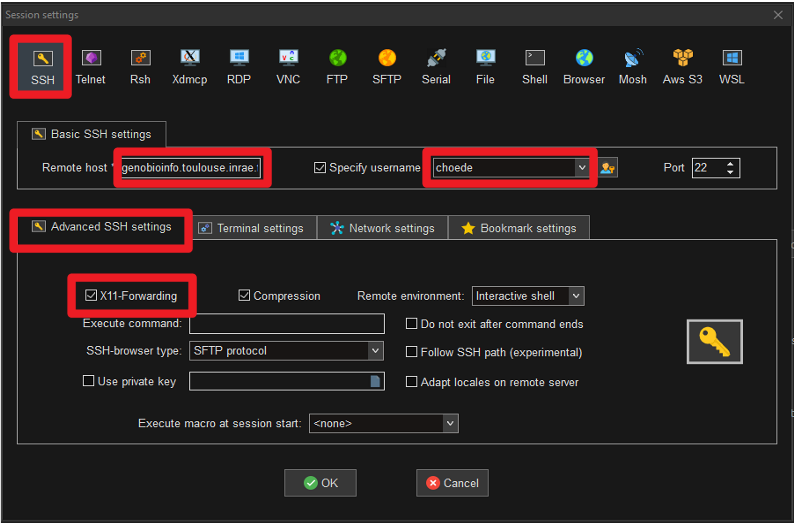
You can see that X11 forwarding is activated by default (enabling opening of graphic windows).
Once the session is activated, you get a tab with the active session:
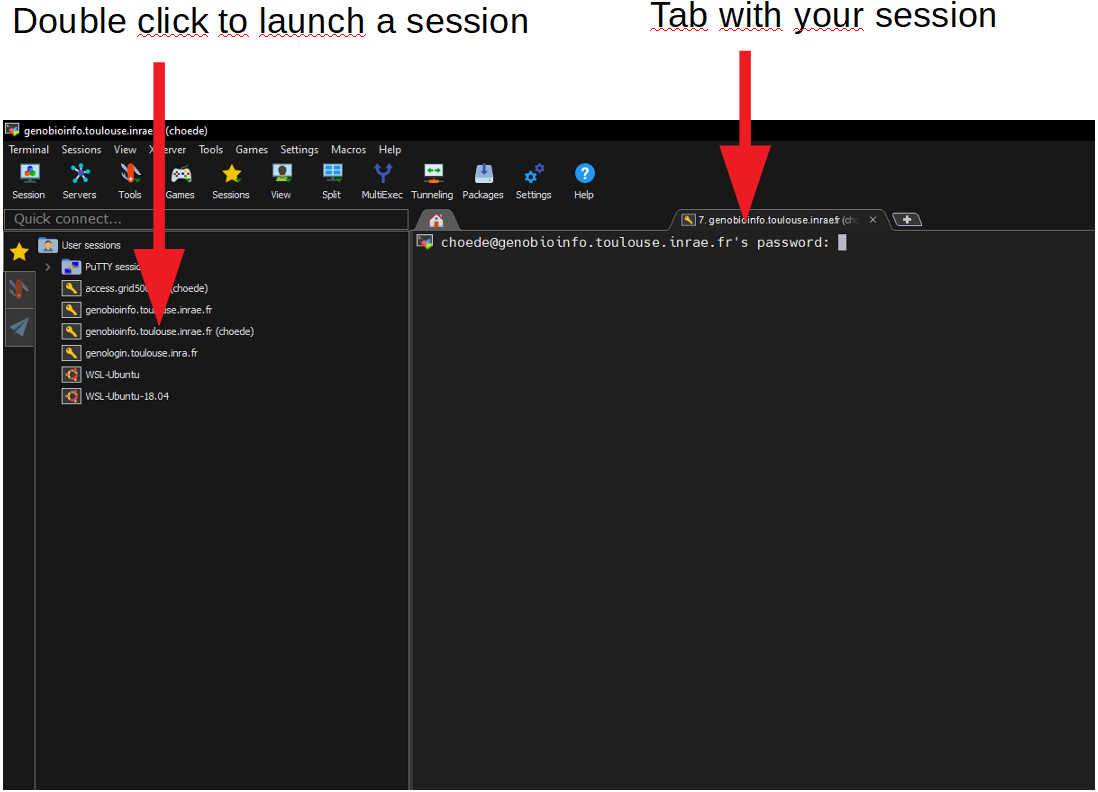
You can start a new session by clicking on the session on the right.
For more help, see documentation: https://mobaxterm.mobatek.net/documentation.html
From your Windows desktop to the server Unix (genologin.toulouse.inrae.fr or genobioinfo.toulouse.inrae.fr for new cluster) with MobaXterm:
You will be able to transfer files directly in MobaXterm with the SFTP tab on the left.
The upload and download buttons will allow you to exchange files. Drag and drop also works.
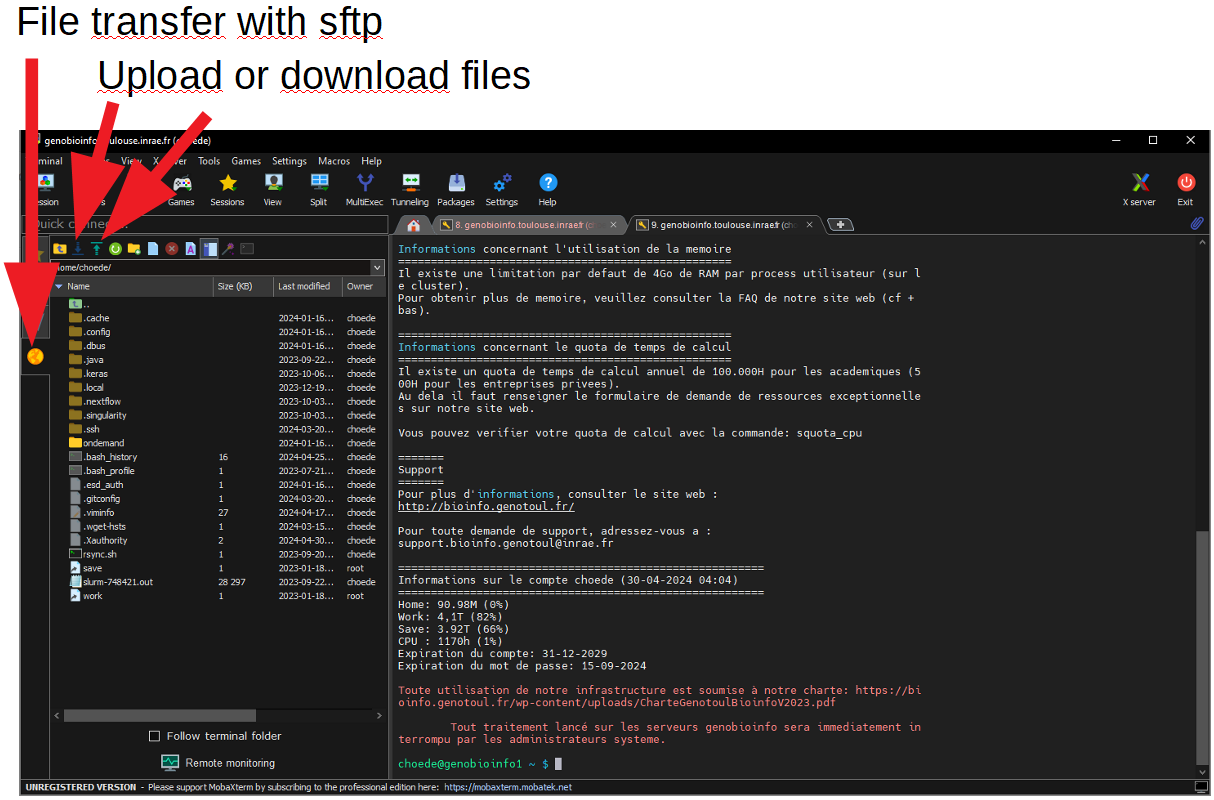
From your Windows desktop to the server Unix (genobioinfo.toulouse.inrae.fr):
Transfer your files using a secure program such as WinSCP or Filezilla.
With Filezilla you have to set the transfer port to 22.
Enter the host address, login and password and connection type: SCP
- Frame 1 corresponds to the directory tree on your local desktop.
- Frame 2 corresponds to your directory tree on cluster.
To transfer files drag them from one frame to the other.
From your Linux terminal to the server Unix (genobioinfo.toulouse.inrae.fr):
Use the scp command.
For example to transfer a file to genotoul:
scp file login@genobioinfo.toulouse.inrae.fr:~/work
To subscribe to the list bioinfo.genotoul@groupes.renater.fr:
- Add your mail address here .
You can see your account information on our SelfService.
You can change your password:
- by the web SelfService ("Forgot password?")
- in terminal, by the Unix command:
passwd
